You can use the ribbon command Review | group Language tools | Thesaurus ![]() to instruct Write to display synonyms (terms with the same or similar meaning) for a word.
to instruct Write to display synonyms (terms with the same or similar meaning) for a word.
This function can help you express yourself precisely and avoid repetition. Even if you have a large vocabulary, the thesaurus may still find alternative words. This function is particularly useful for foreign languages.
A particularly large thesaurus is available for German. It was created under the guidance of a renowned German linguist over many years and contains no less than 400,000 synonyms. It would be hard to find a more comprehensive thesaurus in any other word processor.
Thesaurus dictionaries are also available and pre-installed for many other common languages.
Using the thesaurus
To open the thesaurus, type a word or move the text cursor to an existing word.
Then choose the ribbon command Review | group Language tools | Thesaurus ![]() .
.
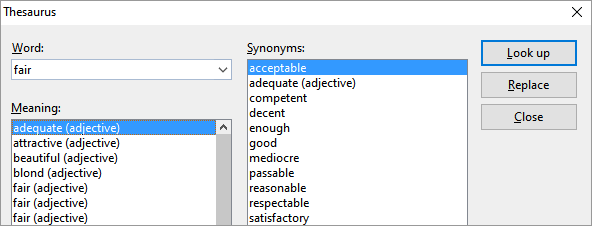
Write now searches for the word in the thesaurus. If the word is not found, words with similar spellings are displayed for selection. Otherwise, synonyms for the word are displayed.
Note: If a word has several meanings, several entries are displayed in the list Meaning. First, select the desired meaning and then view the corresponding synonyms that appear in the list Synonyms as a result.
You can now click to select a word from the list Synonyms and then choose one of the following functions via the buttons:
Look up |
This option looks for alternatives to the selected synonym. |
Replace |
This option replaces the word in the text with the selected synonym. |
Close |
This option exits the thesaurus. |
Changing language for the thesaurus
Thesaurus dictionaries are available in Write for several common languages. Usually, the thesaurus opens in the language you have set as the Default language . However, you can also use thesaurus dictionaries of other languages if you have formatted the text accordingly.
To format text in another language, proceed as follows:
On the ribbon tab Review | group Spelling | Change language ![]() change the language for the selected text. Alternatively, click on the language field in the status bar.
change the language for the selected text. Alternatively, click on the language field in the status bar.
If you now access the Thesaurus, it will open in the language in which your text is formatted.
Note: Formatting the text in this way also changes the language for spell checking and hyphenation of the selected text.