You should use outlines to organize large documents. An outline presents the document according to topic and subtopic and places a heading before each new topic section. This provides an overview and makes the text easier to read.
To do so, you can use the outline view in Write, which you can access with the ribbon command View | Outline.
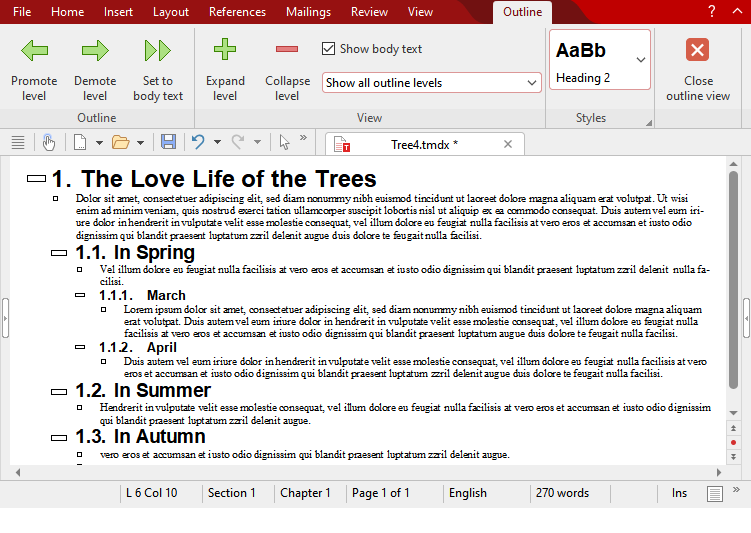
The outline view is simply a different way of representing the document. Let's take a closer look at what it contains:
As you can see, the individual sections of text are indented to different degrees. Main headings are on the far left, while headings at the next level are a little further to the right, etc.
The context-related ribbon tab Outline also appears. This contains functions for structuring documents.
When you choose the outline view for the first time, the entire document will always be visible. You will obtain a better view of the document's structure if you hide the normal text and allow only the headings to be displayed (provided the document contains headings). Use the Show body text checkbox on the ribbon tab Outline.
You can also use the dropdown list below it to specify which levels of headings are to be displayed. If you select Show outline levels 1 to 3, for example, only headings from the first to the third outline level will be displayed. The entry Show all outline levels ensures that all levels are visible again.
The outline view is not only useful for viewing the document but also for editing the outline. You can also use the ribbon tab Outline for this purpose. By means of the arrow buttons, you can raise or lower the outline levels of headings or promote paragraphs of normal text to headings.
Numbering headings: Headings are often numbered. Write can take care of this numbering for you automatically. For more information, see also Numbering headings.
The following pages contain detailed information on working with outlines. The information covers the following topics: